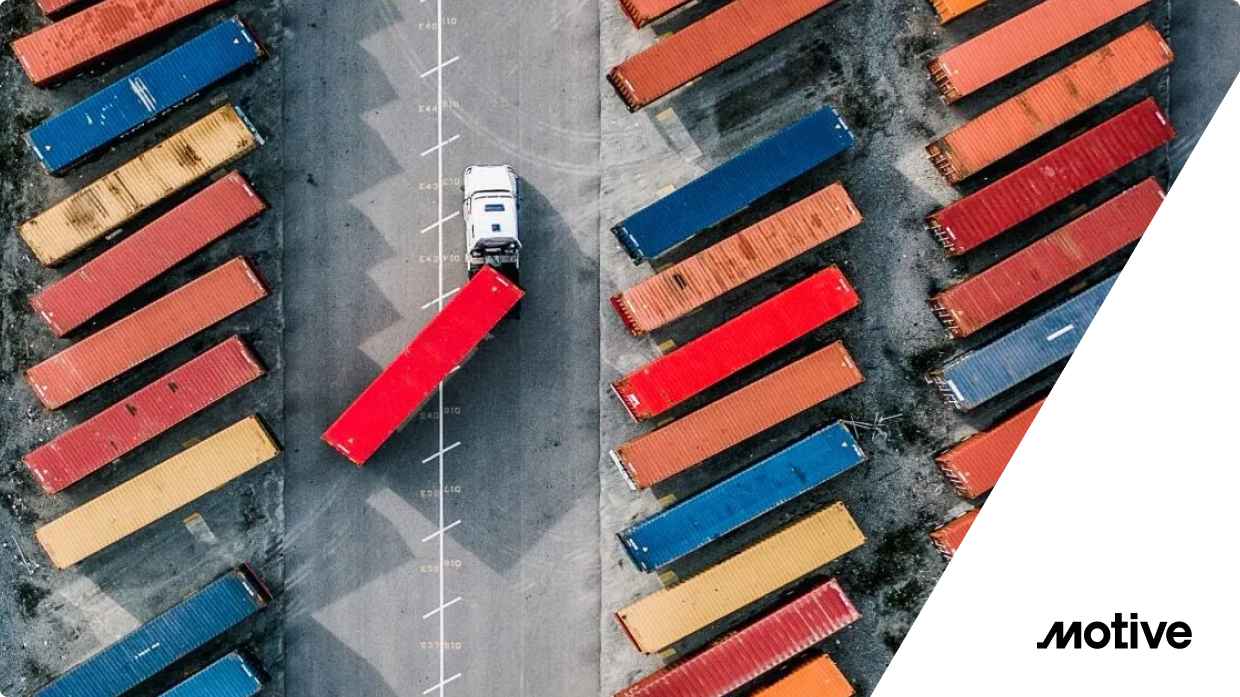Part 1 – An easier way to add virtual machines to Istio service mesh
A lot of Istio users would like to connect their virtual machines to their service mesh but the usual process can be very cumbersome and hard to automate. This series explains a simpler way to connect outside applications securely to your applications running in a service mesh. This solution works really well for certain use cases (ex. single direction VM to mesh communication) and has some tradeoffs over the alternatives. If you would like to know more about why this might work for you, check out part 1 here.
Adding VMs to an Istio service mesh
As explained in part 1, to reduce the complexity of virtual machine initialization, we will not be registering it with Istio using the currently documented approach. Instead, we will be issuing a certificate directly to the virtual machine and manually configuring the envoy instance running in the virtual machine to communicate to the mesh via the East/West gateway. First, we will need to organize our certificates so that the service mesh applications will trust these external workloads.
Certificate Management
Since Istio will not be issuing the certificates for the virtual machines, it will need to be created and managed by some other means. In order for Istio to trust the traffic coming from the virtual machines, the certificates issued must be rooted in the same chain of trust as the service mesh applications.
The simplest way to organize your certificates is to create a shared root CA. Then, two intermediate CA certificates can be issued and used for creating the Istio workload and virtual machine certificates. The virtual machine CA could easily be managed by a third party certificate management system like Hashicorp’s Vault.
Istio Setup and Deployment
The setup for Istio to accept outside secured connections is very trivial. Using the IstioOperator configuration an East/West gateway needs to be created and configured to pass through connections.
Creating the East-West gateway
Below is an example of an Istio installation of just istiod and the east-west gateway shown above. PILOT_SKIP_VALIDATE_TRUST_DOMAIN is enabled so that the virtual machines can have their own SPIFFE ID format.
apiVersion: install.istio.io/v1alpha1
kind: IstioOperator
metadata:
name: istio-install
namespace: istio-system
spec:
profile: minimal
hub: gcr.io/istio-release
tag: 1.12.0
meshConfig:
# enable access logging to standard output
accessLogFile: /dev/stdout
components:
pilot:
k8s:
env:
# Disable validation so VM can have non conforming identity
- name: PILOT_SKIP_VALIDATE_TRUST_DOMAIN
value: "true"
ingressGateways:
# enable the default ingress gateway
- name: istio-eastwestgateway
namespace: istio-system
enabled: true
label:
istio: eastwestgateway
app: istio-eastwestgateway
k8s:
env:
# Required for east/west routing
- name: ISTIO_META_ROUTER_MODE
value: "sni-dnat"
service:
type: LoadBalancer
ports:
# health check port (required to be first for aws elbs)
- name: status-port
port: 15021
targetPort: 15021
# Port for mTLS passthrough
- port: 15443
targetPort: 15443
name: tls
We also need to tell the east-west gateway to forward secure requests to the intended destination inside the mesh. To do this we create a simple Istio gateway configuration.
apiVersion: networking.istio.io/v1alpha3
kind: Gateway
metadata:
name: eastwestgateway
namespace: istio-system
spec:
selector:
istio: eastwestgateway
servers:
- port:
number: 15443
name: tls
protocol: TLS
tls:
mode: AUTO_PASSTHROUGH
hosts:
- "*"
The AUTO_PASSTRHOUGH config automatically registers the mesh applications with the east-west gateway. You can view the available services by running the following istioctl command.
$ istioctl proxy-config listener -n istio-system
It’s important to note the SNI values for the mesh applications you wish to communicate with as they will be needed in the Envoy configuration.
$ istioctl proxy-config listener -n istio-system istio-eastwestgateway-868fc64fc4-fn6q4 --port 15443
ADDRESS PORT MATCH
0.0.0.0 15443 SNI: outbound_.9402_._.cert-manager.cert-manager.svc.cluster.local;
0.0.0.0 15443 SNI: outbound_.9153_._.kube-dns.kube-system.svc.cluster.local;
0.0.0.0 15443 SNI: outbound_.80_._.frontend.simple-app.svc.cluster.local;
0.0.0.0 15443 SNI: outbound_.53_._.kube-dns.kube-system.svc.cluster.local;
0.0.0.0 15443 SNI: outbound_.50051_._.fortune-teller.fortune-teller.svc.cluster.local;
0.0.0.0 15443 SNI: outbound_.443_._.metrics-server.kube-system.svc.cluster.local;
0.0.0.0 15443 SNI: outbound_.443_._.kubernetes.default.svc.cluster.local;
0.0.0.0 15443 SNI: outbound_.443_._.istiod.istio-system.svc.cluster.local;
0.0.0.0 15443 SNI: outbound_.443_._.cert-manager-webhook.cert-manager.svc.cluster.local;
0.0.0.0 15443 SNI: outbound_.15443_._.istio-eastwestgateway.istio-system.svc.cluster.local;
0.0.0.0 15443 SNI: outbound_.15021_._.istio-eastwestgateway.istio-system.svc.cluster.local;
0.0.0.0 15443 SNI: outbound_.15014_._.istiod.istio-system.svc.cluster.local;
0.0.0.0 15443 SNI: outbound_.15012_._.istiod.istio-system.svc.cluster.local;
0.0.0.0 15443 SNI: outbound_.15010_._.istiod.istio-system.svc.cluster.local;
Virtual Machine Configuration
Since we will not be connecting the envoy in the virtual machine to an external xDS server, we will need to provide its configuration manually. We will need to create an inbound listener for the virtual machine application to communicate through.
Envoy listener and router
static_resources:
listeners:
- address:
socket_address:
address: 0.0.0.0
port_value: 8080
filter_chains:
- filters:
- name: envoy.filters.network.http_connection_manager
typed_config:
'@type': type.googleapis.com/envoy.extensions.filters.network.http_connection_manager.v3.HttpConnectionManager
stat_prefix: vm
route_config:
name: local_route
virtual_hosts:
- name: routes
domains:
- "*"
routes:
# Route /frontend http requests to frontend cluster
- match:
prefix: "/frontend"
route:
cluster: frontend
http_filters:
- name: envoy.filters.http.router
We then need to configure where the traffic will need to be sent. As shown in the “Istio setup and deployment” section, all traffic will be proxied with mTLS to the mesh application. Below is the cluster resource that we need to create in order to have secure communication with the mesh application. This is also where we use our generated certificates to encrypt the communication.
static_resources:
clusters:
- name: frontend
type: STRICT_DNS
load_assignment:
cluster_name: frontend
endpoints:
- lb_endpoints:
- endpoint:
address:
socket_address:
# eastwestgateway LB endpoint (can be hostname or IP)
address: eastwest-gateway.solo.io
port_value: 15443
transport_socket:
name: envoy.transport_sockets.tls
typed_config:
"@type": type.googleapis.com/envoy.extensions.transport_sockets.tls.v3.UpstreamTlsContext
# sni must match the output from the eastwest gateway listeners
sni: outbound_.80_._.frontend.simple-app.svc.cluster.local
common_tls_context:
alpnProtocols:
- istio-peer-exchange
- istio
tls_certificates:
- certificate_chain:
filename: /certs/cert.pem
private_key:
filename: /certs/key.pem
validation_context:
trusted_ca:
filename: /certs/ca-cert.pem
sni
This field is what the east-west gateway uses to forward traffic to the correct mesh application. It needs to match the listener of the mesh application shown in the istioctl proxy-config listener command above.
alpnProtocols
Istio uses its own alpn protocol when communicating from sidecar to sidecar. It is required to establish direct mTLS communication with a mesh service. This also requires that the envoy is built with the necessary Istio extensions to use these protocols. For example, if running Envoy in docker-compose, use the istio-proxy Envoy build to have them already installed.
version: "3.7"
services:
envoy:
# required to use istio build because you need the builtin istio envoy filters
image: gcr.io/istio-release/proxyv2:1.12.0
# override the default entrypoint to start envoy directly
entrypoint:
- envoy
- --config-path
- /etc/config/envoy.yaml
volumes:
- ./config/:/etc/config/
- ./certs/vm:/certs/:ro
ports:
# exposing http port outside local network
- "8080:8080"
tls_certificates
The generated client mTLS certificates should be mounted and referenced in this cluster configuration block.
gRPC / JSON Transcoding
To enable HTTP REST based applications to communicate with gRPC based ones, update the listener to do transcoding. This requires that the proto definition of the mesh application be present on the virtual machine as well.
static_resources:
listeners:
- address:
socket_address:
address: 0.0.0.0
port_value: 8080
filter_chains:
- filters:
- name: envoy.filters.network.http_connection_manager
typed_config:
'@type': type.googleapis.com/envoy.extensions.filters.network.http_connection_manager.v3.HttpConnectionManager
stat_prefix: vm
route_config:
name: local_route
virtual_hosts:
- name: routes
domains:
- "*"
routes:
# match on grpc or http requests matched in the proto (/v1/fortune/{user_id})
- match:
prefix: "/build.stack.fortune.FortuneTeller"
grpc: {} #grpc:{} means that requests are only forwarded if they are found in the grpc service definition, returning 404 for others
route:
cluster: fortune-teller
http_filters:
# Enable grpc/json transcoding for the build.stack.fortune.FortuneTeller service
- name: envoy.filters.http.grpc_json_transcoder
# https://www.envoyproxy.io/docs/envoy/latest/api-v3/extensions/filters/http/grpc_json_transcoder/v3/transcoder.proto#extensions-filters-http-grpc-json-transcoder-v3-grpcjsontranscoder
typed_config:
"@type": type.googleapis.com/envoy.extensions.filters.http.grpc_json_transcoder.v3.GrpcJsonTranscoder
proto_descriptor: "/etc/config/fortune-teller/fortune.pb"
services: ["build.stack.fortune.FortuneTeller"]
print_options:
add_whitespace: true
always_print_primitive_fields: true
always_print_enums_as_ints: false
preserve_proto_field_names: false
convert_grpc_status: true
- name: envoy.filters.http.router
Testing With Docker And k3d
For a full demonstration of this in action take a look at the code here. Follow the README.
To learn more about Gloo Mesh, check out our product page.
Join us for SoloCon 2022, coming up March 8-10! Register now.

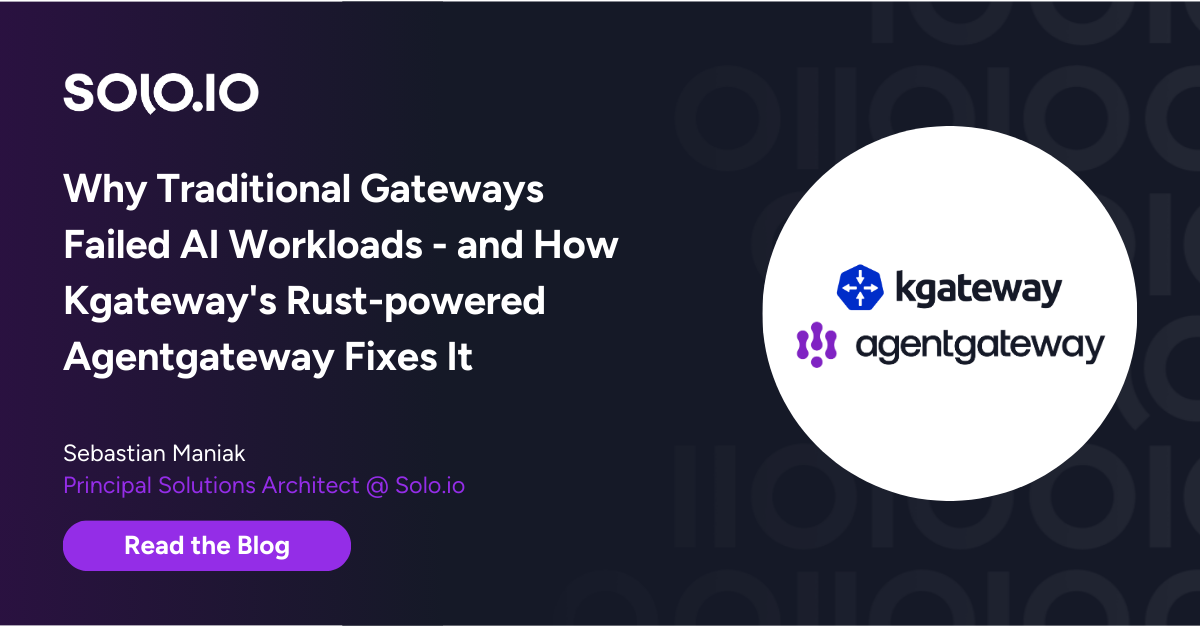







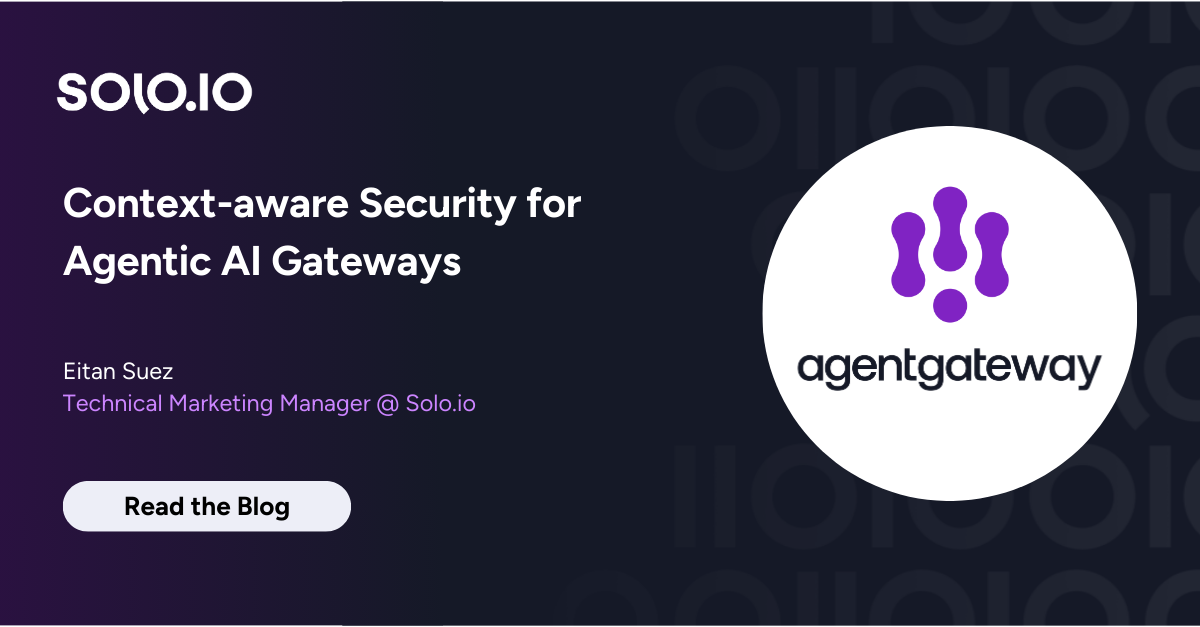
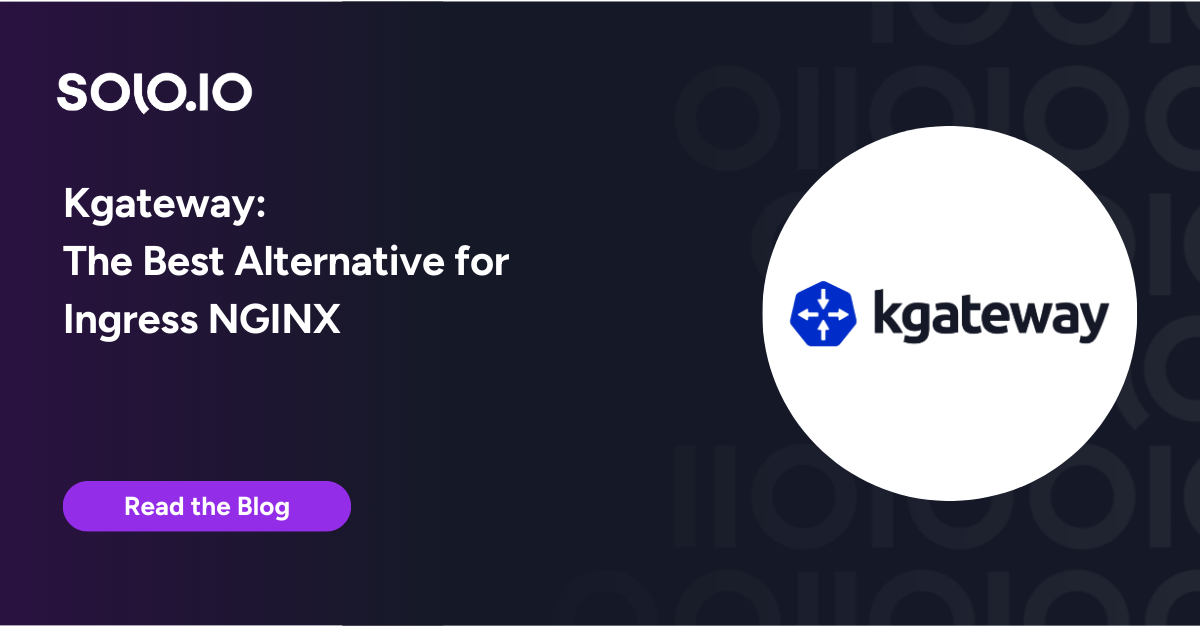

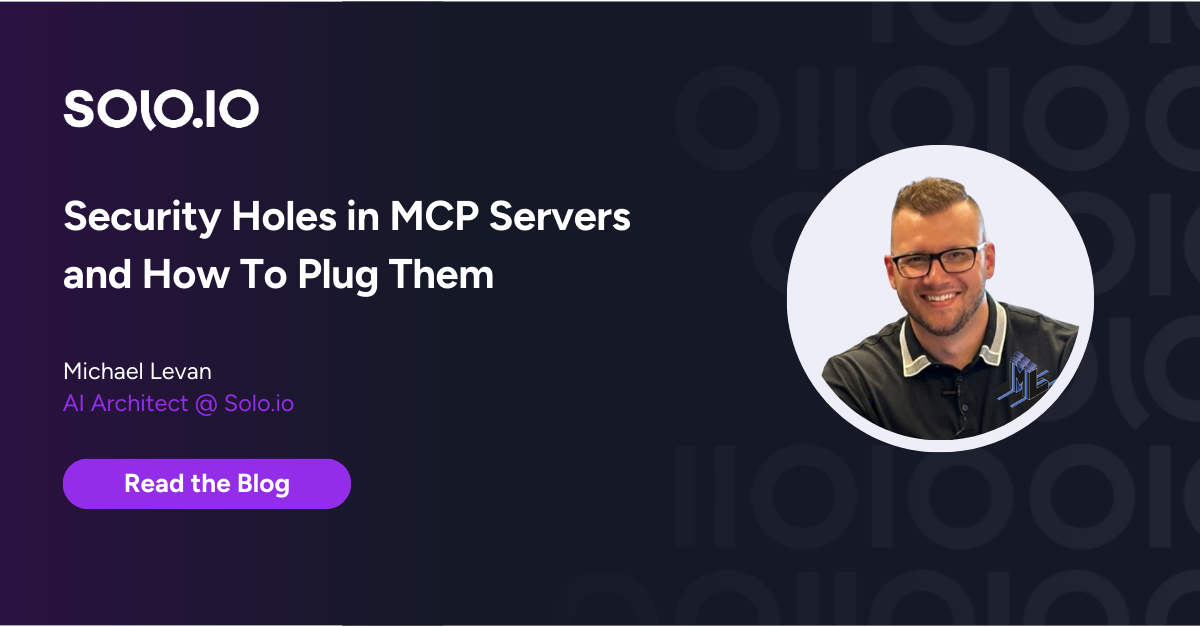
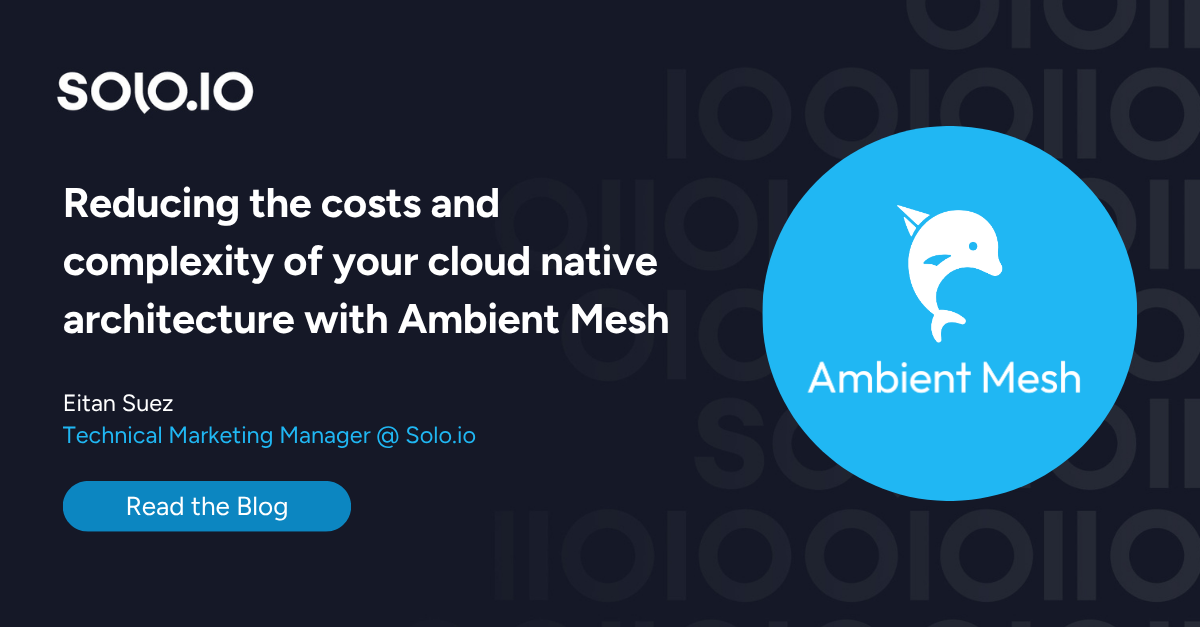
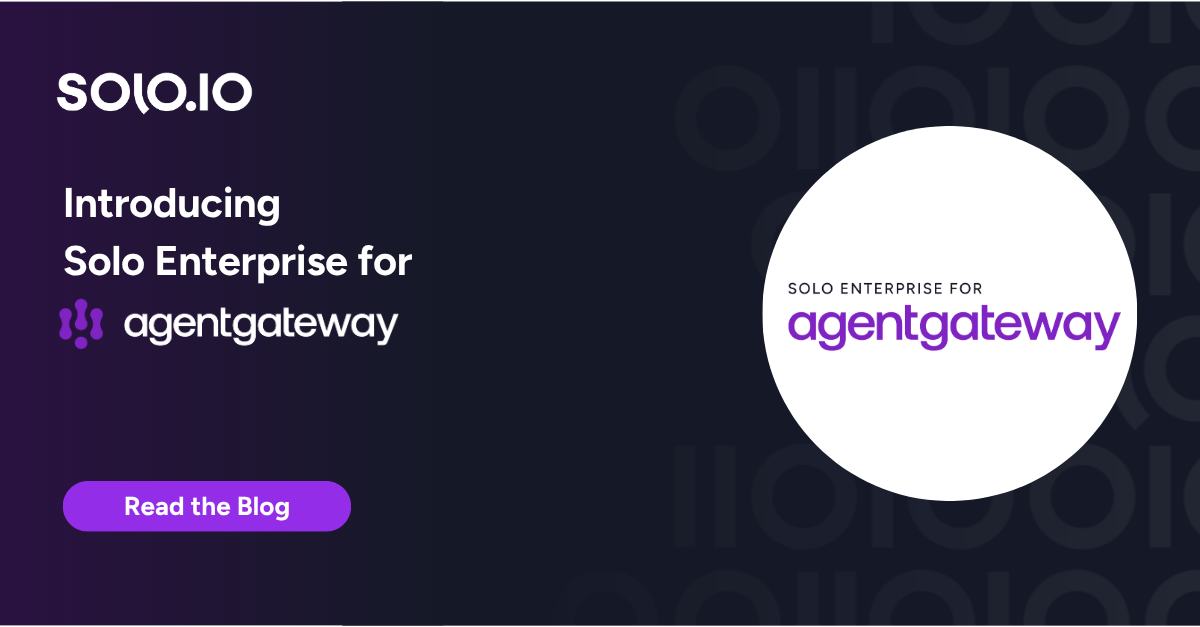
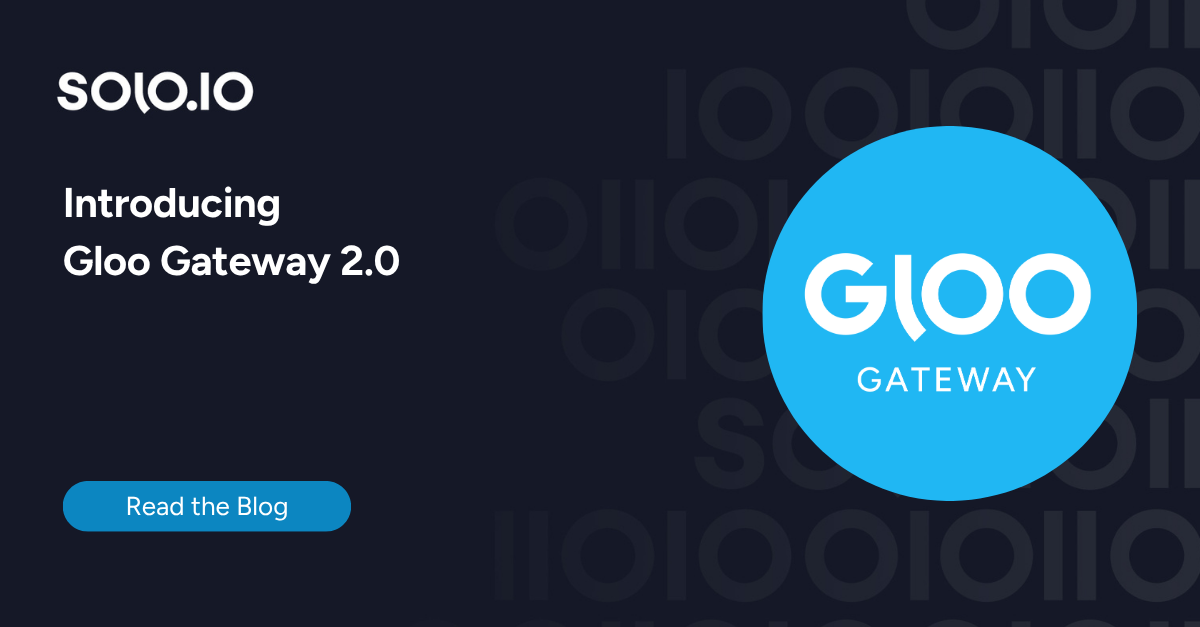
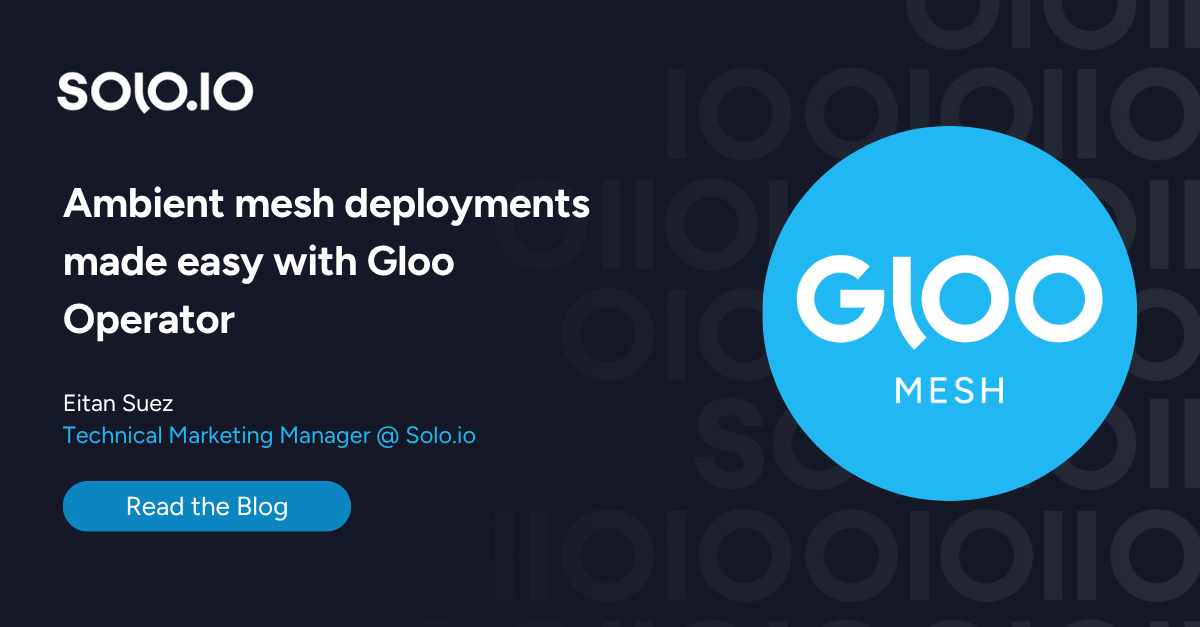
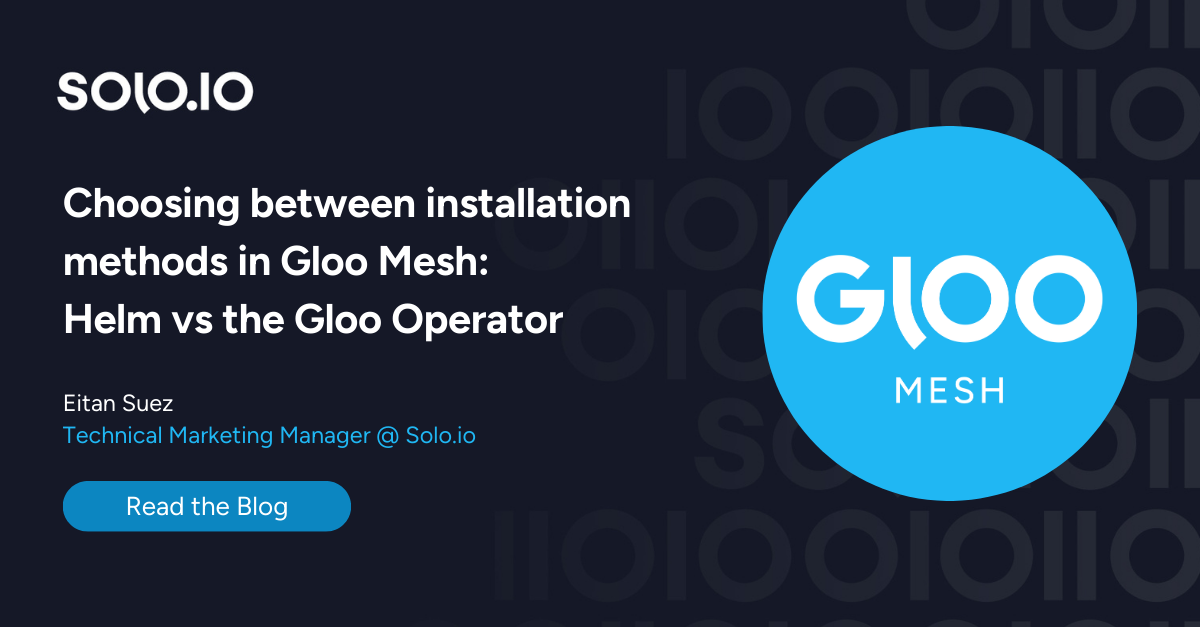





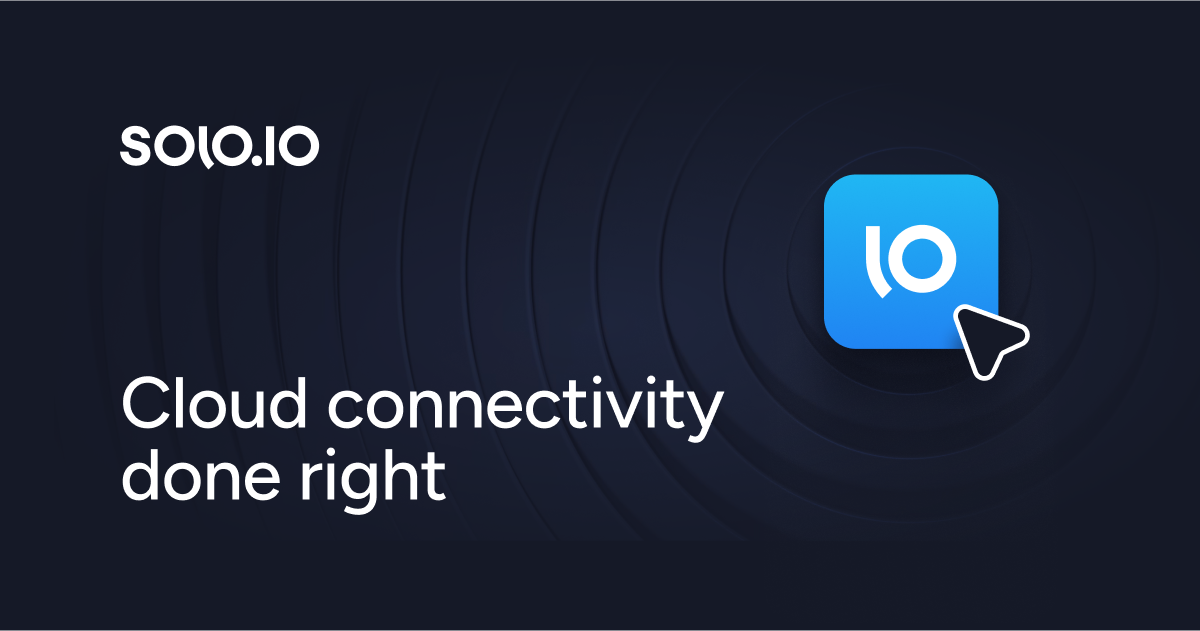
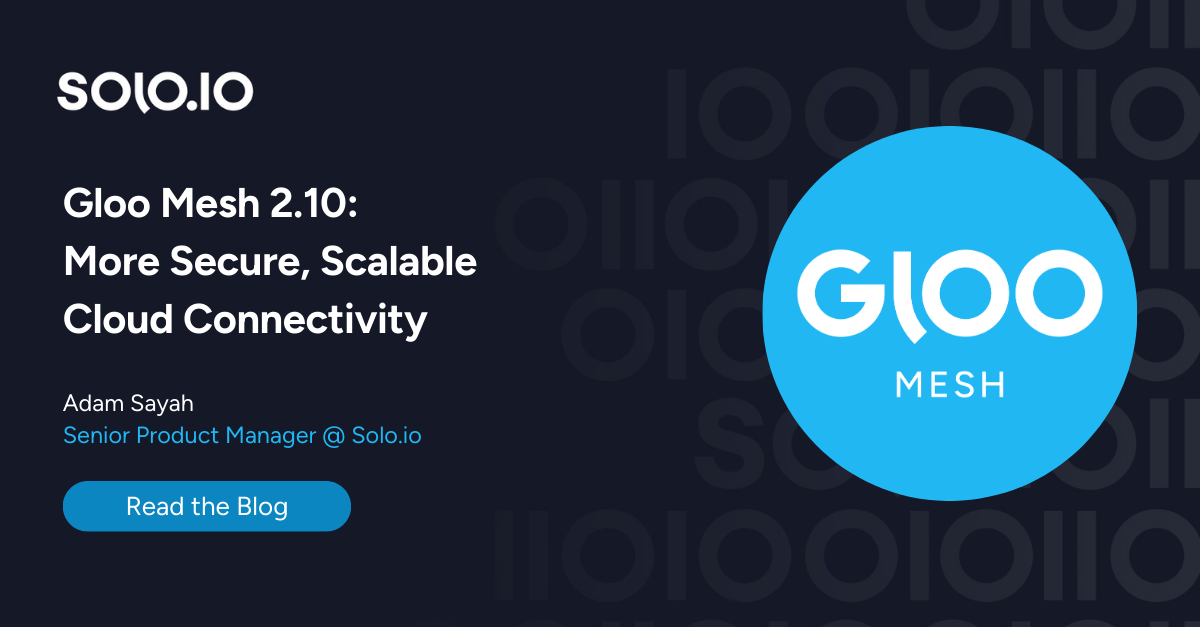
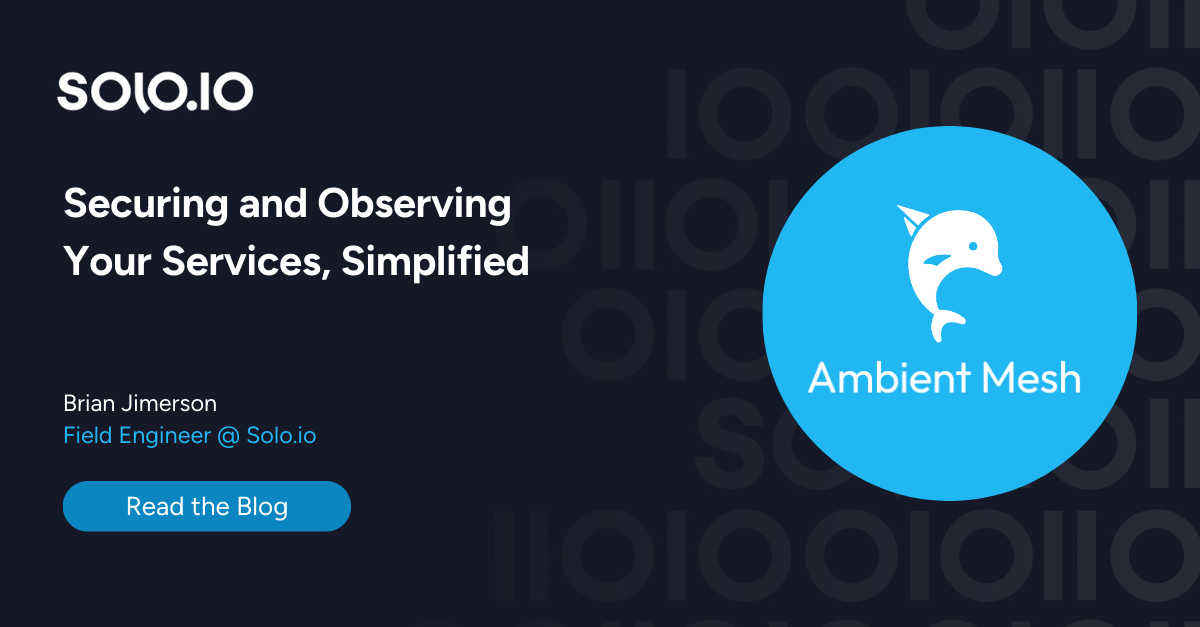
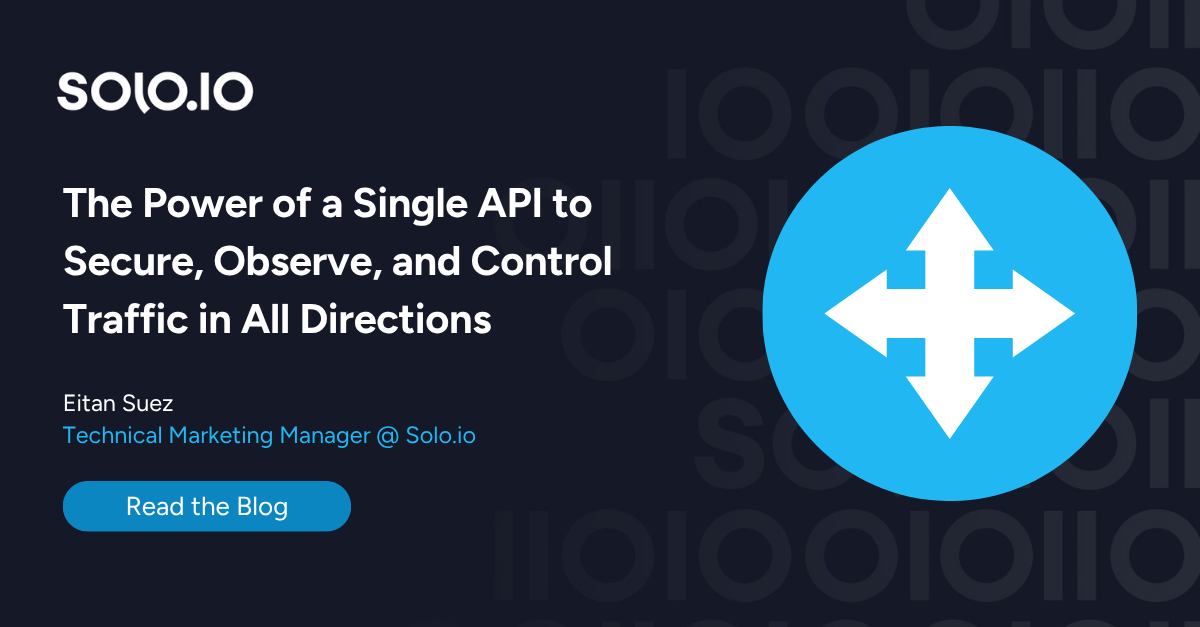
%20a%20Bad%20Idea.png)
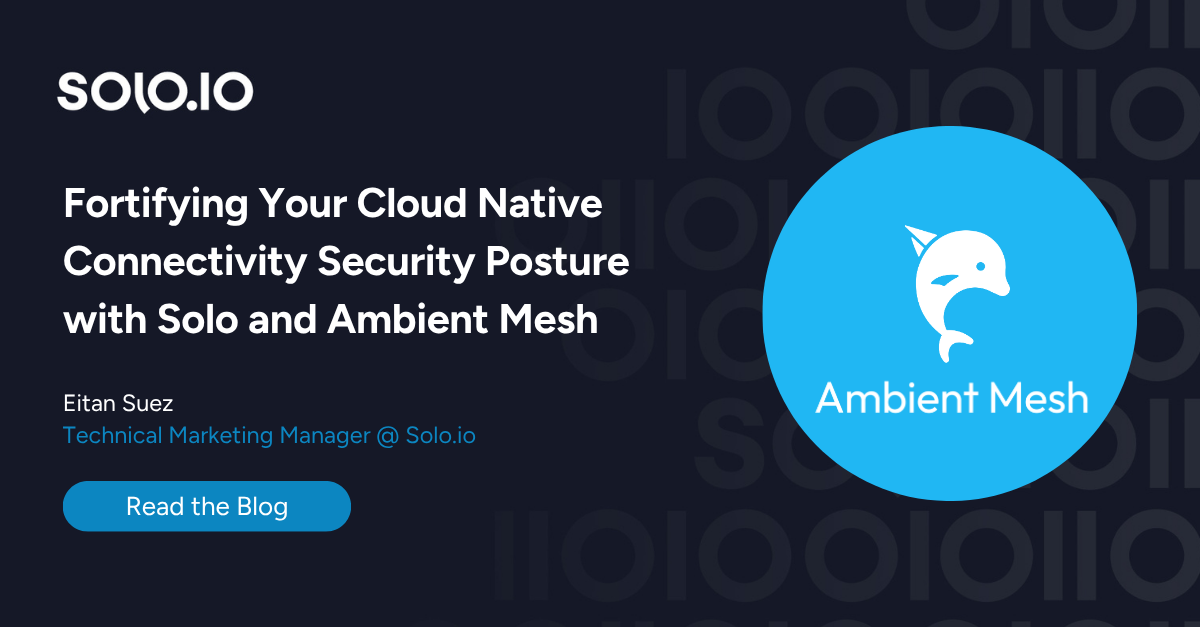
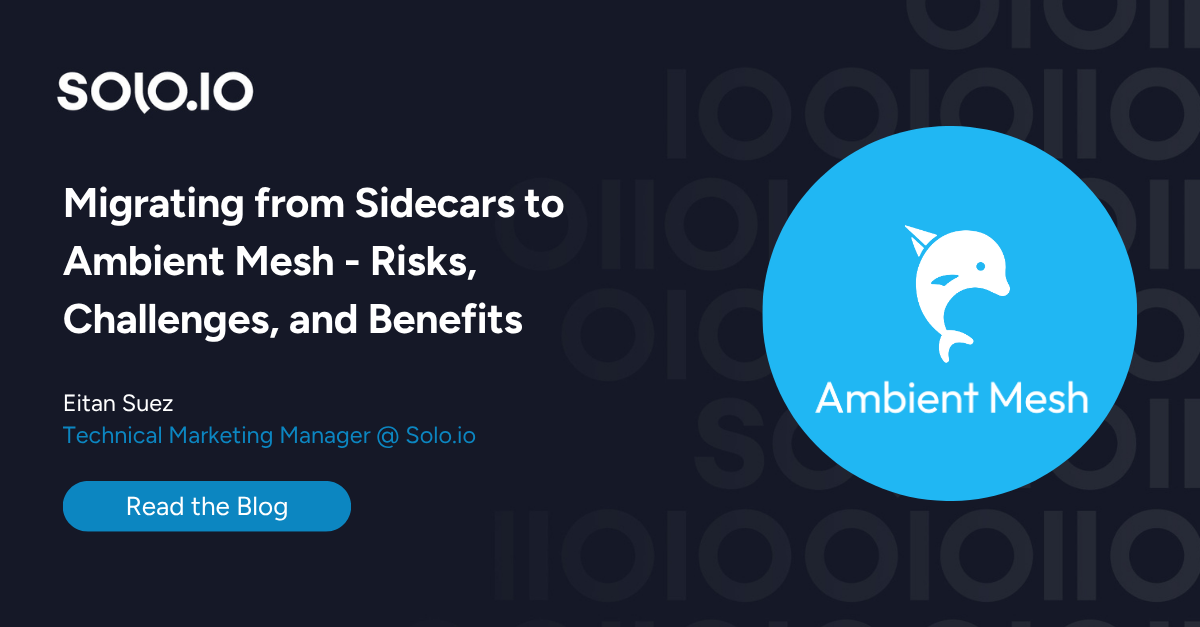









%20For%20More%20Dependable%20Humans.png)